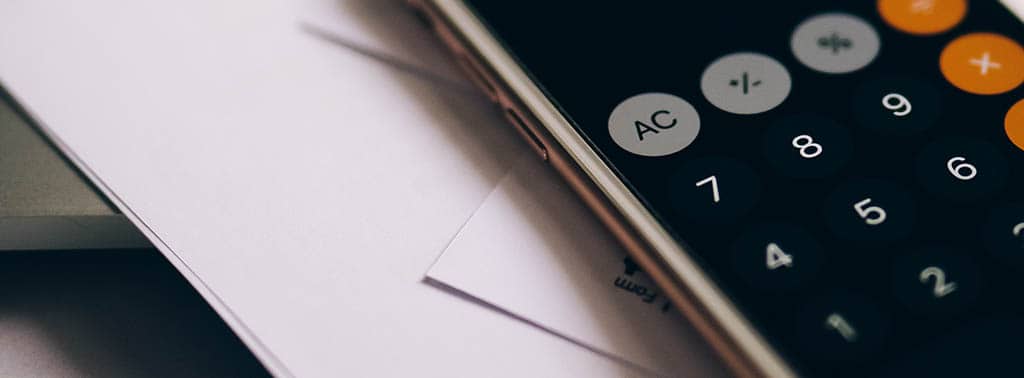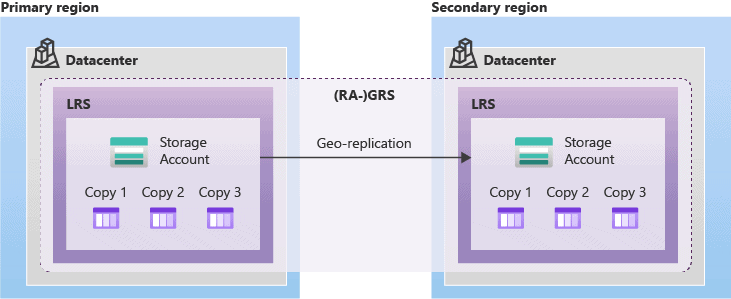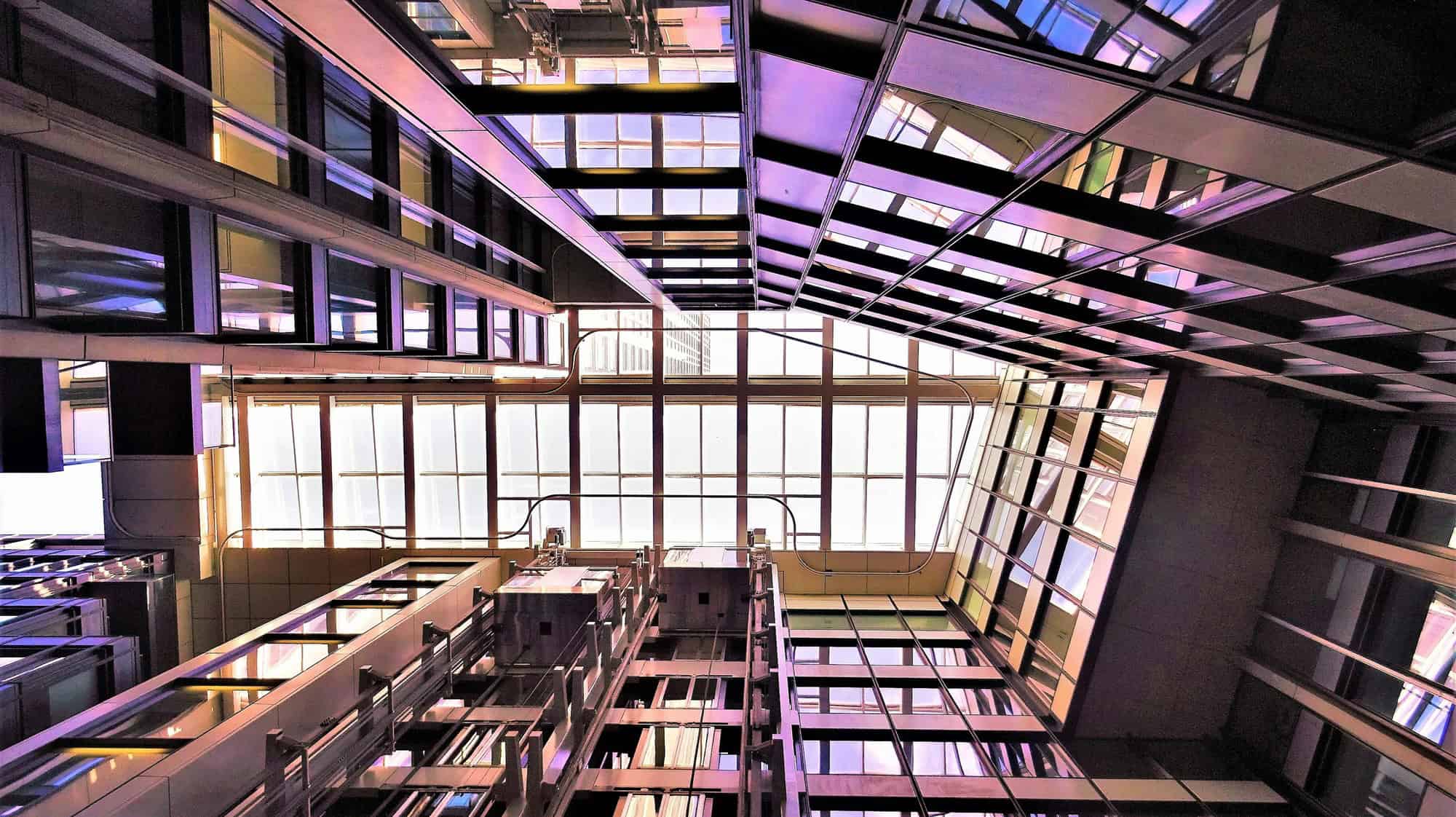One of the top priorities of IT professionals around the world today is data protection and data security. However, backup storage costs can quickly become a challenge for both small and medium-sized businesses trying to ensure their data is secure. By ensuring best practice with Microsoft Azure, there are several simple ways to keep your data secure and compliant, all while saving you money.
Stick to a budget
It’s important that, when designing your Azure backup framework, you stick to your budget. Microsoft offers a pricing calculator which enables you to find the right combination of features to suit your needs, data protection requirements, and budget.
Use a selective disk backup option
A selective disk backup is an option that you can select in the Azure Backup settings that allows you to select which disks you want to backup. This is useful in cutting down your backup footprint (and therefore costs) when you only want to protect critical data or data stored on certain devices.
Set your storage replication type
When you create a vault in Azure Backup, you will have to select a storage replication type. The default will be set to Geo-Redundant Storage (GRS), but this is the most expensive setting as your data is replicated in separate data centres in different geographical regions. You may find that this is only necessary for your critical data with a high level of protection. Your costs can be significantly reduced by selecting LRS or ZRS options instead.
LRS (Locally redundant storage) is the lowest-cost solution as your data is replicated inside a single data centre in a single region. ZRS (Zone-redundant storage) replicates your data in separate data centres in the same region, for example in the ‘UK South’ region.
Optimise inactive resources
Once you’ve adjusted the settings of your Azure Backup account, you should periodically choose to optimise inactive resources. This effectively allows you to clean up backed-up data that you don’t need; it’s a manual task, but one that shouldn’t take too long if you allocate regular clean-ups, and it can save you a lot of money in the long run.
Optimise your retention policy
Under the optimisations tab mentioned above, you can also edit your data retention and backup schedule settings. It’s important to regularly reassess your retention policy to ensure that money isn’t wasted on unnecessary backups and lengthy data retention, for example, you could cut costs by changing your daily backup schedule to a weekly backup schedule.
For more information on other best practices with Microsoft Azure:
Find Out More