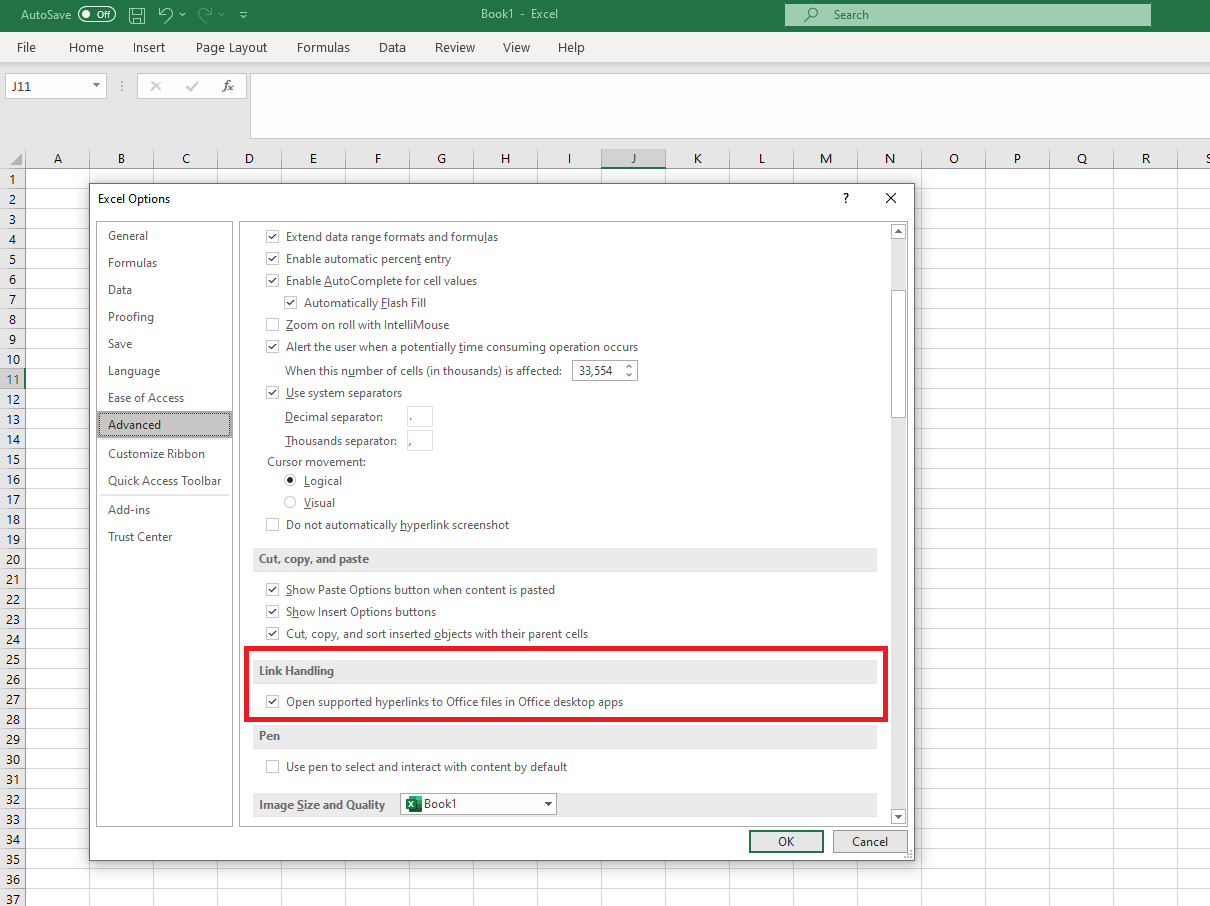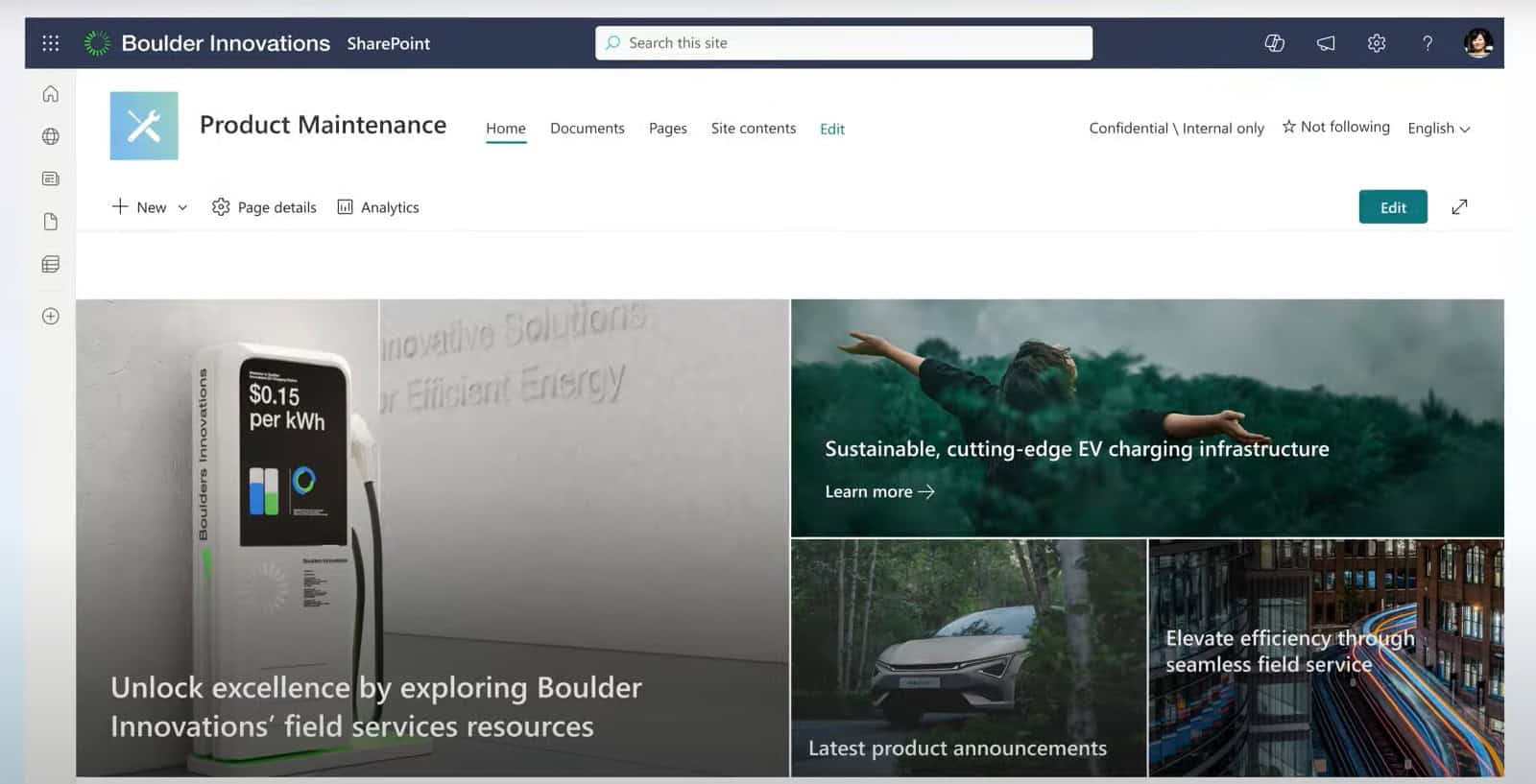How files are stored in Outlook, OneDrive or SharePoint open has been a surprisingly hot topic among Microsoft 365 users. Here’s how to open Office files In desktop apps by default.
As more and more organisations shift to using OneDrive and SharePoint as cloud document management solutions, the issue with how Office 365 files open has become more of an issue.
By default, when you click on Excel, Word or PowerPoint files in one of these online platforms, they open up in the browser version of the app. This means that users who prefer to edit their files in their desktop apps have to manually select this option every time they open a file.
What’s the problem with the browser experience?
The default browser experience opens your files up quickly, allows you to make changes fast, and even saves the changes in SharePoint and OneDrive automatically.
However, the Office web applications are much simpler, meaning not all of the features are at your disposal. Word users will also find that more complex formatting will render very differently between the web and desktop app.
So if your Word document needs a lot of editing or you want to access the more advanced formulas in Excel, it’s typically much easier to work from Microsoft’s desktop apps.
Having to keep flicking between versions can be incredibly frustrating if working across multiple files. The good news is there’s the option to amend their default settings.
Open Office files in Desktop Apps By Default
If you would like to open Office files in desktop apps by default, just follow these steps:
1. Click ‘File’ in Word, Excel or PowerPoint.
2. Go to ‘Options’ located at the bottom of the coloured tab.
3. Click on ‘Advanced’ in the left-hand menu.
4. Scroll down to find ‘Link Handling’ in the options.
5. This should now show a box labelled ‘Open supported hyperlinks to Office files in Office desktop apps’. Check this box and you should be all set
Now any file you open from Outlook, OneDrive or SharePoint will open by default in desktop apps
Note: If you prefer your files to open Office 365 in the online application, no action needs to be taken.
These steps not working for you?
If this hasn’t worked, try going through the steps again. You may then need to speak to your administrator if not.
Sadly, at time of writing the link handling option isn’t currently available on:
– Office for Mac
– Outlook Premium Accounts
– Document links protected by Safe Links on mobile
– SharePoint vanity domains
So you may have to wait a little longer for this experience for these solutions.
Need assistance with Microsoft Office 365 for your organisation? Please get in touch:
Contact Us