Instead, take a more practical approach to improve the situation with these five tips to speed up PC performance:
Tidy your desktop
Storing large numbers of items on your desktop can reduce performance. Your PC will struggle to display whatever windows you have open PLUS all the items on your desktop.
Large amounts of icons can particularly slow your PC down at start-up, when other background programs are trying to start as well. By putting all desktop items into a single folder, there’s much less for your computer to have to display, meaning there’s more processing power for other activities.
Also, try to avoid using large .jpeg images as desktop backgrounds – it creates the same issue.
Update your Anti-Virus
Everyone knows the importance of anti-virus, but performing updates can be frustrating. However, if you’re anti-virus isn’t up to date, it’s not protecting you from the latest threats that could be draining performance.
As an example, with the rise of crypto currencies there’s a demand for processing power to try to ‘mine’ Bitcoins and other digital currencies. Rather than buy expensive processing power, cyber criminals have launched malware that infects victims’ PCs, and uses its processing power to mine currencies for the criminals. Unless your anti-virus is up to date, your PC’s processing power could be being used for someone else’s purposes – while you struggle to get your emails to open.
Uninstall programs and check permissions
Unnecessary programs eat up memory and may also perform actions even when not activated. If you don’t use them, get rid of them. This can instantly speed up PC performance.
For those you do need, check what permissions they have – they may be doing more than you think. For example, a quick check of what programs and folders are allowed to start when your computer first boots up can reveal some unexpected candidates (a well-known PDF creator is one that often takes up a fair bit of processing).
In Windows 10, you can discover what has permission to start up by launching Task Manager and clicking on the Start-up tab. Anything you don’t want at start-up, right click on the item and click ‘Disable’. This will then prevent it starting when you turn on your PC.
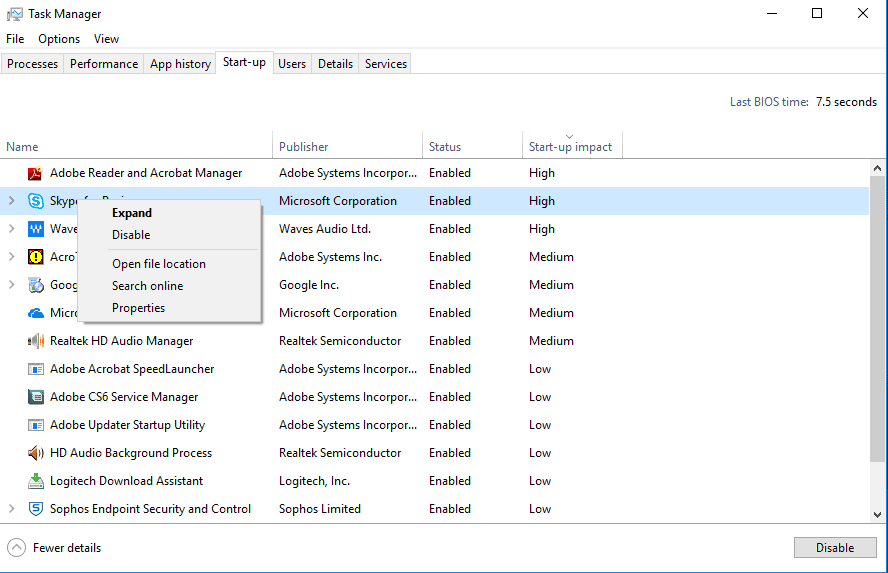
Speed up PC performance by removing programs from Start-up
Spring clean your PC
Nearly every computer or server has a fan that keeps its processor cool and functional. Sadly, they don’t just suck in air.
Over the years, a desktop or laptop can suck in a large amount of fluff and dust that can form a thick carpet over the air intake vents. In time this means that not enough cool air is getting to the processor, meaning it can overheat and underperform. If left unchecked, this issue can also result in heat damage to other parts of the PC. In extreme cases, it can even prove a fire risk.
Cleaning around the vents and inside the case can therefore speed up PC performance. If you’re in any way unsure about how to do this, however, leave it to an expert.
Turn your PC off
It sounds ridiculous, but making sure your PC is turned off once in a while can really help. Keeping your PC continually running prevents updates from taking place. It also stops processes and applications from completing, which can impact on available RAM and overall speed.
By ‘turn off’ we don’t mean just closing the lid or putting it in sleep mode – you need to allow the PC to fully shut down. We’ve known busy bosses who haven’t properly turned their computer off in over a month, and are then surprised when performance drops. A quick reboot was enough to speed up their PC’s performance significantly.
Bonus Tip: Get professional help to speed up PC performance
If you’ve followed all of these tips and there’s no improvement on speed or performance, it’s time to get an IT technician involved.
It may not be the whole PC that needs to go, just one particular part. Slower mechanical HDD hard drives, for example, can be replaced with SSD drives that are four times faster and use half the power. Most desktop and some laptops are flexible and allow for memory to be upgraded or expanded.
A skilled technician will be able to assess your device and establish what areas need replacement or improvement. So rather than bin an office-load of PCs that cost thousands of pounds, speak to an expert. You may find they can make them good as new for significantly less.
Find out more about our wider IT support offering::
View More



