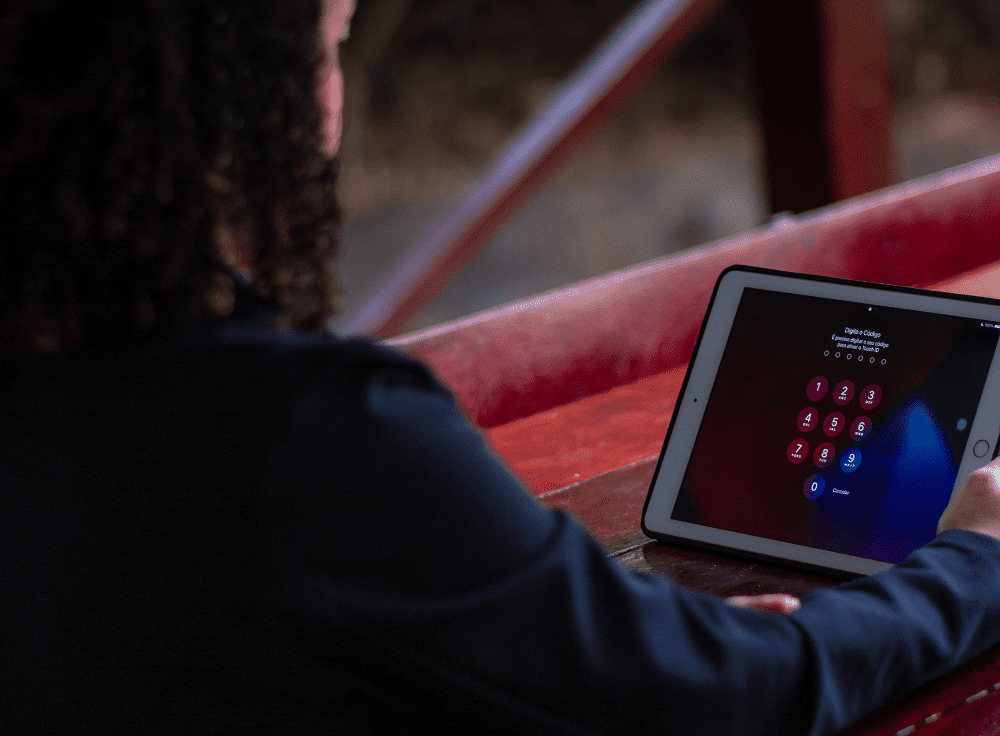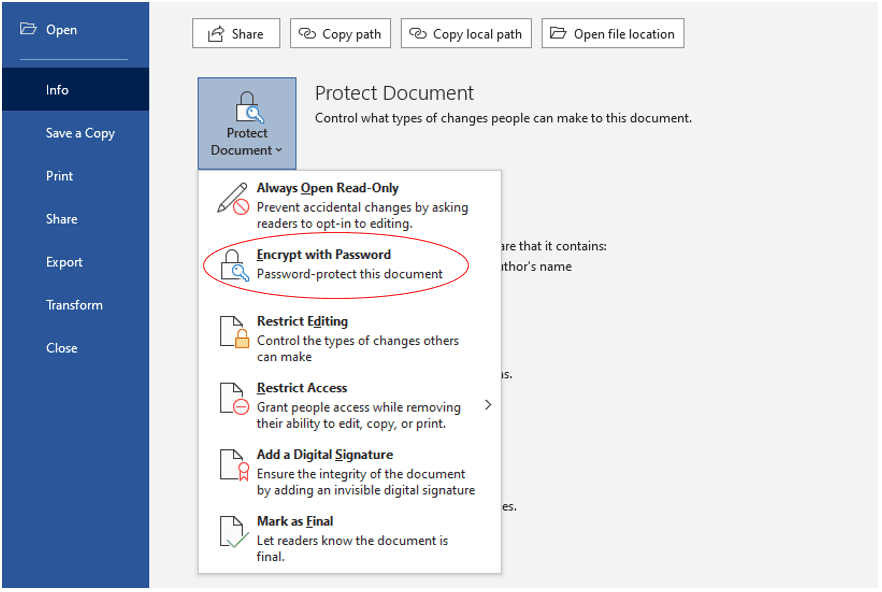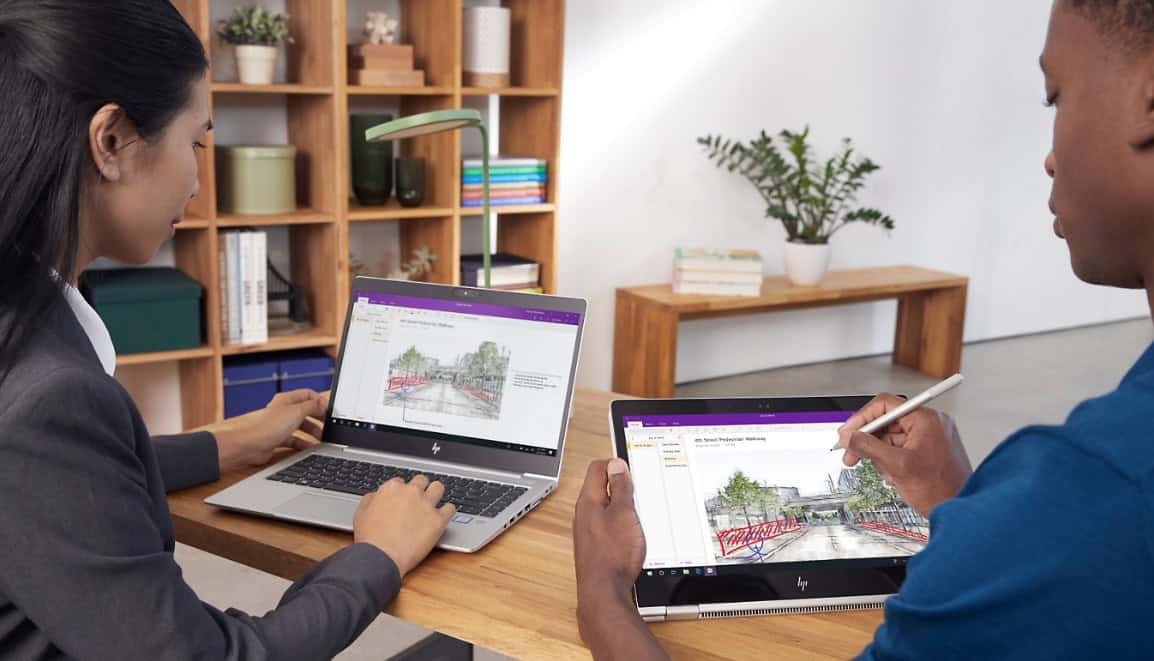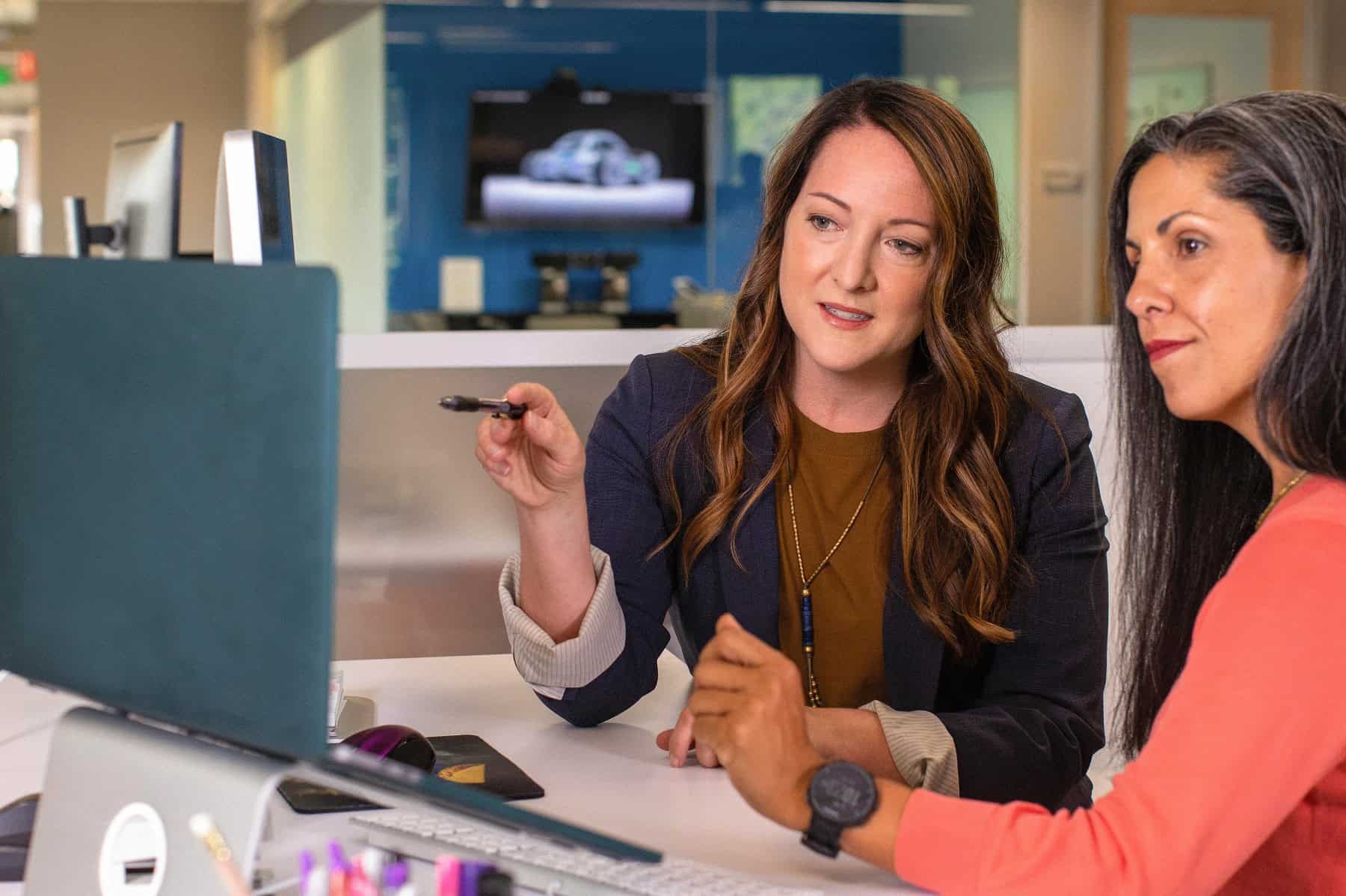Including an additional layer of encryption is an effective way of protecting your data and improving cyber security. It’s best practice to use password protection on your computer files, especially if you work with sensitive information. Here’s how to password protect documents:
Password Protect A PDF Document
Adobe’s PDF reader is a widely used programme, as it’s compatible with most devices. It’s common for PDF files to contain sensitive information, as they’re commonly used for letters and forms requiring signatures. Files like this should be password protected to avoid the manipulation of data.
1. Open your PDF, go to ‘File’, ‘Properties’ and then ‘Security’.
2. Select the drop-down menu beside ‘Security Method’ and select ‘Password Security’.
3. When the window appears, tick the box beside ‘Require a password to open the document’.
4. Then in the box, enter the password you wish to use – make it unique but ensure it’s one you can remember. Do not use the same password you use for other platforms as this could leave other important data at risk.
Password Protect A Word Document
Microsoft Word files are another popular document format, so if you’re sending one that contains sensitive information, such as a CV or business agreement, you may want to protect it.
1. On your open Word document, go to ‘File’, ‘Info’ and then ‘Protect Document’.
2. Select ‘Encrypt with Password’ from the drop-down box.
3. In the window that appears, enter the password you wish to use. You will be asked to do this twice.
Password Protect An Excel File
Some of a business’s most sensitive data is stored on Excel spreadsheets. They can hold information such as salaries along with personal information such as addresses and bank details. They can also be used to store information such as contact details and passwords, making it imperative to understand how to keep these files secure.
1. Go to ‘File’ on an open spreadsheet, click on ‘Info’ and then ‘Protect Document’.
2. Select ‘Encrypt with Password’ from the drop-down box.
3. Enter your chosen password in the window that appears. Again, you’ll be asked to do this twice.
Passwords are a crucial defence mechanism against cyber criminals. With such easy steps as the above to password protect a document, it’s better to be safe than sorry.
For more about improving your cyber security, please see our services:
Find Out More